360 WiFi pods user guides
Your 360 WiFi pods work together with the SmartNID to blanket your space in wireless coverage. Learn more about the different kinds of pods.
WiFi 7
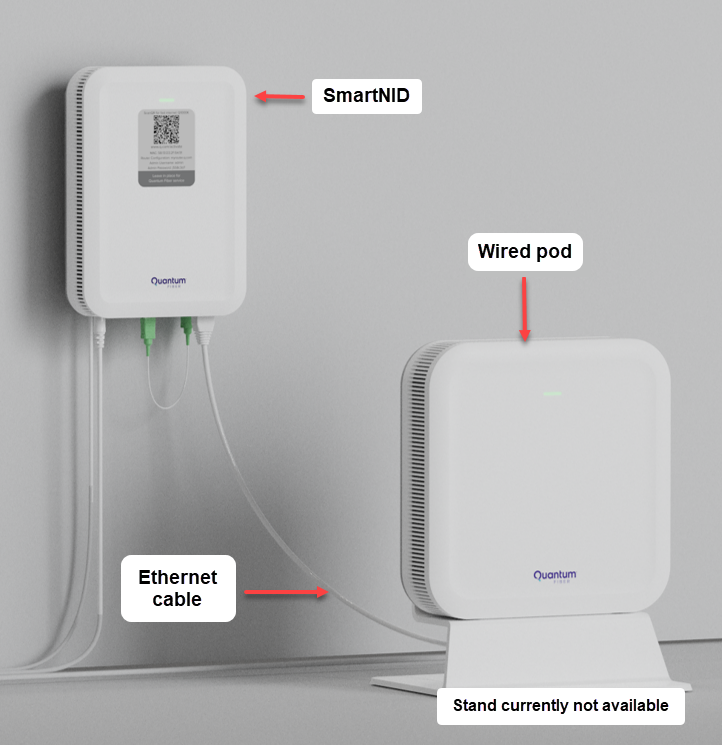
Setup with a WiFi 7 W1700K pod connected to the SmartNID. You might have a W1701K wireless pod, but many households don't need an additional pod.
WiFi 6
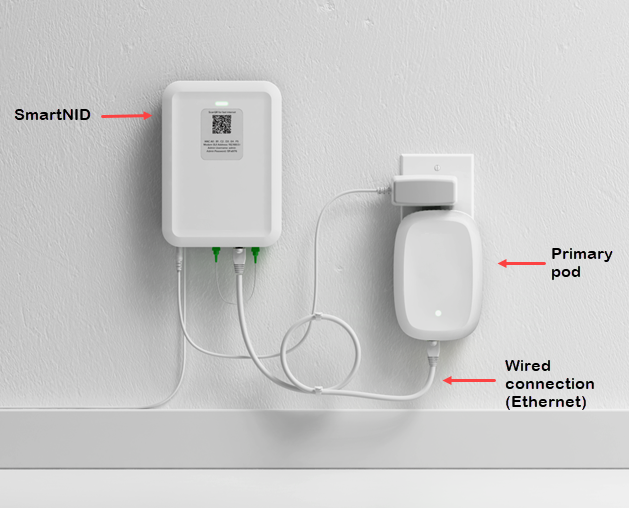
Setup with a WiFi 6 Q9500 pod connected to the SmartNID. You may have an additional one to two Q9500 pods in your home.
WiFi 6 or WiFi 7?

These two pods look very similar. The label on the back will show if you have a WiFi 6 pod (left) or WiFi 7 pod (right).
WiFi 5 - retired

WiFi 5 pod
WiFi 5 pods have been retired and are no longer supported.
If you still have these pods, you can return them to us for responsible recycling.
WiFi pod FAQs
Learn more from some of the most common questions people ask about 360 WiFi pods.
360 WiFi pods work together with your SmartNID to wirelessly deliver your fiber internet throughout your home or business space. Your fiber service connects to the SmartNID, which then sends the internet signal to the first pod over a wired Ethernet connection. Finally, that pod transmits a WiFi network to all of your connected devices. If more pods are needed, they can be added to repeat the wireless signal from the first pod, bringing coverage to more distant areas of your home. The pods sync with the app and optimize your signal strength and speed to each device as traffic changes throughout the day.
Extenders often require you to switch manually between networks as you move around your space. A pod system like 360 WiFi, on the other hand, uses interconnected pods that are auto-selected based on signal strength. This makes them more reliable and improves the quality of coverage.
In most cases, the WiFi pods will replace a traditional router. The 360 WiFi system distributes a wireless internet network through your house or office. You still need a SmartNID to bring the internet signal into the house. That device functions as a modem and as the optical terminal for the fiber connection, and can’t be removed.
You can connect your personal devices by selecting the network in the device settings and entering your WiFi password. You can also scan a join code in the Quantum Fiber app.
Note that 360 WiFi equipment is not WPS (WiFi Protected Setup) compatible.
Use the app for WiFi settings and controls
Use the Quantum Fiber app to customize and control your WiFi network.
The SmartNID user settings (GUI) do not include 360 WiFi pod settings.
Need more help? Chat with us here, in the app, or from the account portal. If you prefer to call, that's an option.
Related topics
Was this information helpful?











