Wireless pods: How to get the best coverage and signal
Learn how to optimize the placement of your 360 WiFi wireless pods to improve your signal.
If you have WiFi 6 equipment, please contact us about an upgrade to WiFi 7.
Tips for wireless pod placement
The placement of your wireless pods can make or break your network coverage.
Do
Place pods midway between your SmartNID plus wired pod and low-signal areas.
Place pods on multiple levels of your home, or at far reaches of your home.
Make sure pods have a clear path to your devices (no heavy walls or objects between them).
Don't
Hide pods in cabinets or behind furniture.
Place pods near large appliances, electronics, large mirrors, or fish tanks.
Place pods too closely together.
Move a pod
To move a pod that is already connected to your network, simply unplug it, move it to the new location, and plug it back in. It should reconnect automatically.
Do you need another pod or do you have too many?
Adding a pod when one is not needed can actually have a negative impact on your service. Too many pods can cause interference. Click below to see some specific pod scenarios.
Why: There could be interference from mirrors, brick, plaster walls, or large furniture.
Fix it: If the issue is with a large device that can't easily be moved, try moving the pod away from walls or obstructions.
Example: Jennifer's smart TV kept dropping because there was a large mirror on the wall across from it. The nearest pod was next to the mirror. Jennifer moved the pod to an outlet next to the TV and the problem was solved.
Why: Not enough pod coverage, or pods aren’t placed in the best locations.
Fix it: Use the app to check the signal quality of the pods and the devices connected to the pods. For pods showing poor signal, try moving them to reduce possible interference or signal blockage.
Example: All devices in one room of the house were getting poor signal. The nearest pod was in the kitchen. Signal was being blocked by the appliances. The pod was moved to a hallway with a clearer line of sight to more rooms. Signal in the one room improved.
Check the signal of your 360 WiFi pods in the app
1. Tap on 360 WiFi Pods from the home screen.
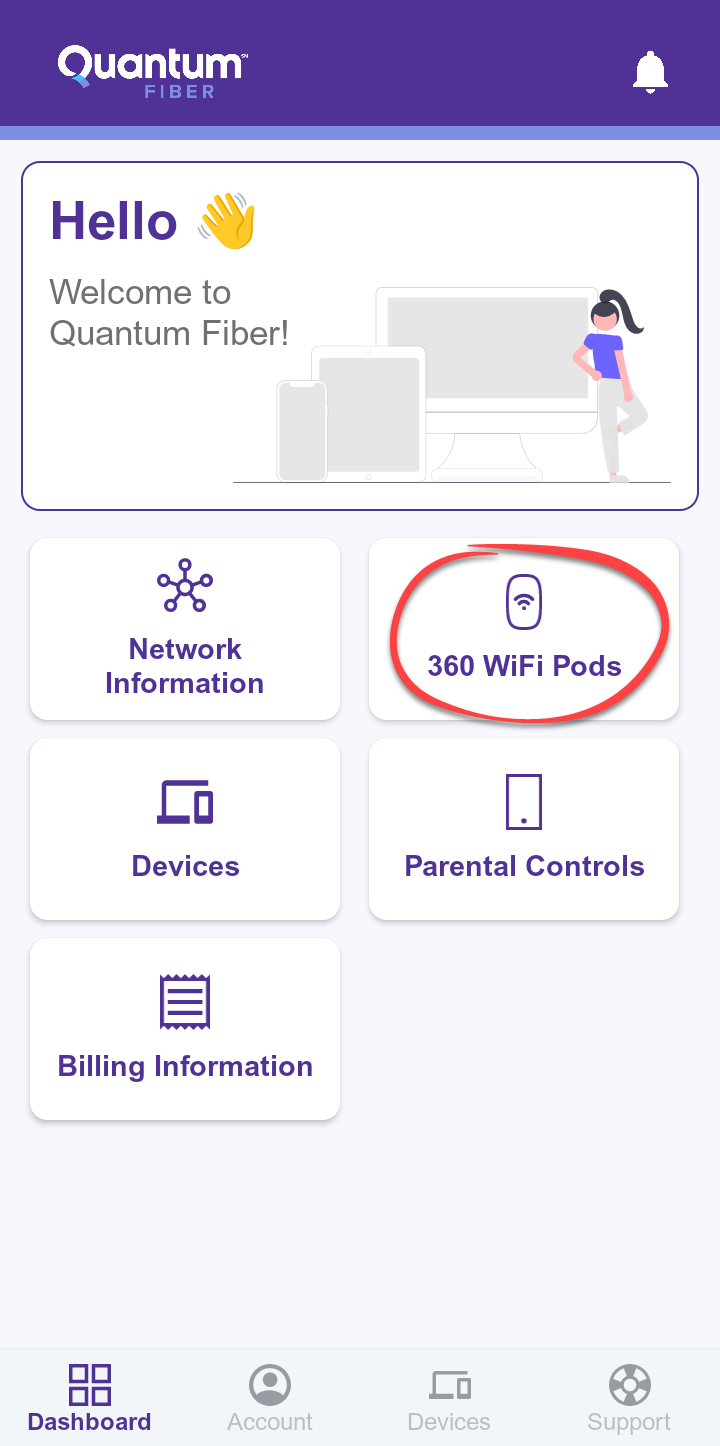
2. Look at the signal strength icon next to the pod, shown circled here.

Why: Too many pods can cause signal overlap and interference.
Fix it: Try unplugging one of your pods or move them farther apart.
Example: Jason has three pods in a small two-bedroom home. His devices kept dropping. He removed one pod and the issue stopped.
Need more help? Chat with us here, in the app, or from the account portal. If you prefer to call, that's an option.
Was this information helpful?








