Modem settings in the GUI
A GUI? What is that? It sounds like "gooey" and stands for "graphical user interface." It's a tech term for the secure website where you can manage your modem settings.
Learn more about what you can do in the modem GUI and how to use it.
These instructions are for the following modems:
The C3510 has a slightly different GUI, shown on the user guide.

This table provides an overview of what each section of the GUI controls. See the section at the bottom of this page for a complete menu of options.
GUI URL: http://192.168.0.1
| Menu Area | Most Used Options |
|---|---|
Status |
Check status of DSL, Ethernet, and WiFi connections |
See WiFi channel and signal strength |
|
WiFi |
Create a 2nd network |
Change security type |
|
Utilities |
Reboot or reset your modem |
Update firmware |
|
Advanced |
Initial setup of your network connection |
Change admin name or password |
|
Control IP settings |
|
Manage access controls and blocking |
How to sign in to the modem GUI
Follow the steps below to open and sign in to the secure site.
Tips for signing in
1. You must be connected to your Quantum Fiber network to access the settings site. The site will not load on another network.
2. Your browser may flag the URL as a security risk because it starts with http (not https). Rest assured, it is safe and you can proceed through the warning.
1. On a computer or tablet that is connected to your Quantum Fiber network, open a web browser and type http://192.168.0.1 into the address bar.

2. Sign in to the secure user settings (GUI) with your Admin Username and Password. These are printed on the sticker found on the side of your modem. These are different from your WiFi network name (SSID) and password (key).
Overview of the modem settings menu
After you sign in to the GUI, you'll see a menu with five options, as below.
Options vary by modem model
Features and options vary slightly on every modem model. The options listed here may not be available on your modem.
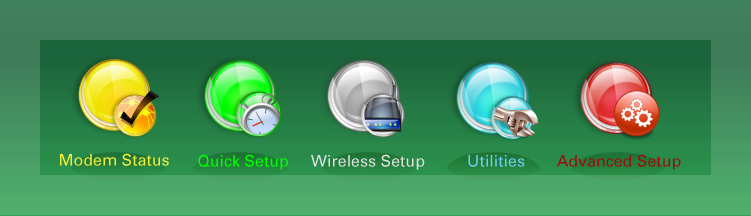
Click on the options to see a full list of features under each.
The modem status area shows options to check your network connections, devices, and functions:
- Connection status
- DSL1 or DSL2 status
- Internet status
- Ethernet status
- Wireless status (channel)
- Firewall status
- Device table
- NAT table
- Routing table
- QoS table
- Resource table
Quick Setup provides a place to enter setup credentials, if needed, when first installing and activating your modem. The PPP username and password are needed to connect to the Quantum Fiber network and get internet access. In many cases, these are preset before you receive your modem. If you are resetting a modem or need to reenter these for any reason, you can chat with our support agents for assistance.
- Basic settings
- Wireless security
- 2.4 GHz and 5 GHz WiFi channel setup
- SSID setup
- MAC authentication
- WPS
- WMM (2.4 GHz only)
- WDS (2.4 GHz only)
- Wireless schedule
- 802.1x (2.4 GHz only)
The utilities are tools that help you manage and test your modem equipment.
- Restart
- Restore defaults (Modem reset)
- Upgrade firmware
- Ping test
- Traceroute
- Configuration save (Back up settings)
- Wireless diagnostics (not on all modems)
- Diagnostic test
- Web activity log
- System log
- Time zone
Advanced settings can give you greater control over your modem setup. However, many of these settings should only be changed by advanced users. Altering these settings without the right knowledge can lead to equipment failure.
Blocking & filtering
(parental controls)
- Access scheduler
- Service blocking
- Website blocking
Other settings
- Broadband settings
- QoS
LAN settings / IP addressing
- DHCP settings
- DHCP reservations
- DNS host mapping
- LAN subnets (not on all modems)
- CBRAS configuration (not on all modems)
WAN settings
- WAN settings
- Dynamic DNS
Remote management
- Remote GUI
- Remote console
Routing
- Dynamic routing
- Static routing
Security settings
- Administrator password
- Application forwarding
- Port forwarding
- DMZ hosting
- IPv4 firewall
- NAT
- UPnP
- SIP ALG (not on all modems)
Related topics
Was this information helpful?








