How to save and restore modem settings
Before resetting your modem, you can save your custom settings. This allows you to restore them after the reset is complete.
These instructions are for gateway modems only, not for SmartNIDs.

How to access your modem settings
The Configuration Save option in the modem utilities allows you to save and later restore your custom modem settings. Follow the steps below to access your modem's secure settings.
- On a computer or tablet that is connected to your Quantum Fiber network, open a browser and go to http://192.168.0.1
- Sign in to the secure user settings (aka Modem GUI) using the Admin Username and Admin Password printed on your modem sticker. These are different from your WiFi network name (SSID) and password.
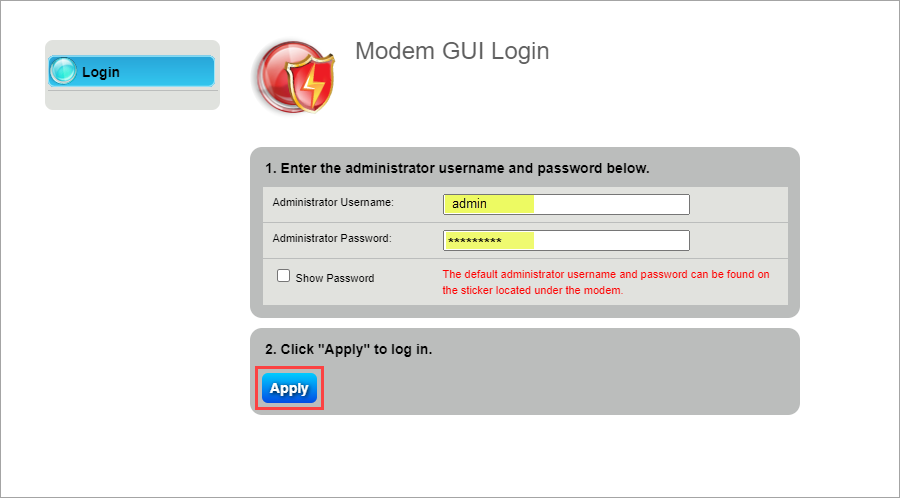
3. Select the Utilities icon in the main menu.
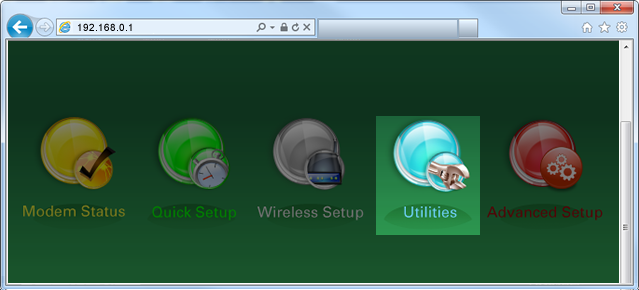
4. Select Configuration Save in the left sidebar.
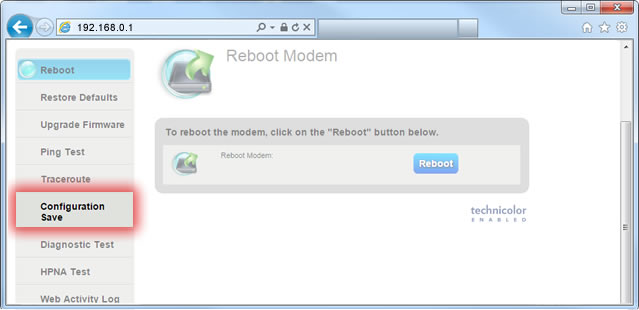
Continue by selecting the save or restore instructions below.
Follow steps 1 through 4 above to access the modem utilities.
5. Select Save File.
6. Select Download. You'll see a prompt to name the file and save it to a folder on your computer. Remember the location and file name, as you'll need these to restore your settings later.
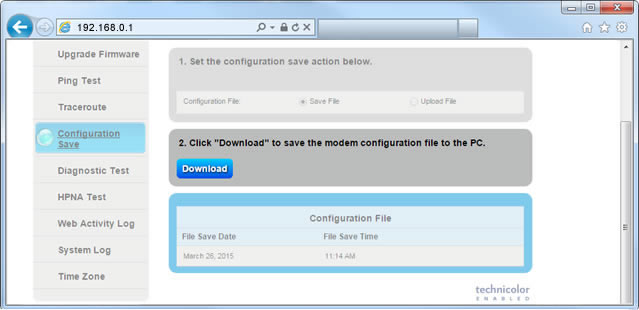
Follow steps 1 through 4 above to access the modem utilities.
5. Select Upload File.
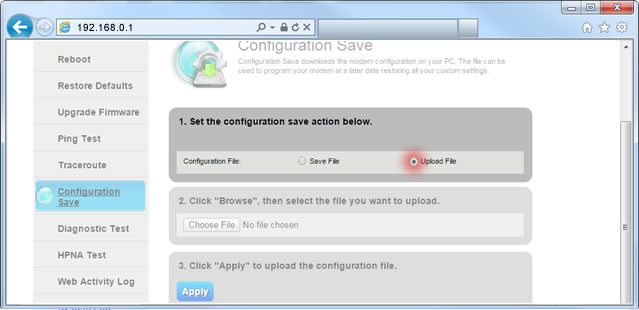
6. Select Choose File, then browse to the folder location on your computer where you previously saved the file.
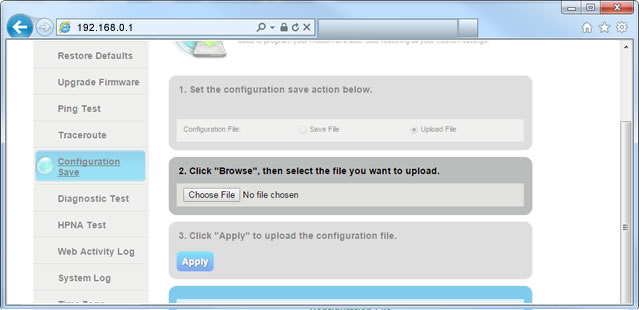
7. Select the file and click Open. In the example image, the file is named model#-Config-date.
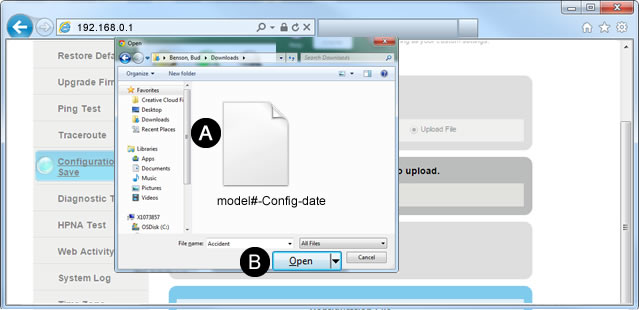
8. Select Apply. Wait 3 to 5 minutes for the modem's internet light to turn green, then open a browser and visit a webpage. If the internet light doesn't turn green, visit the modem lights guide for solutions.
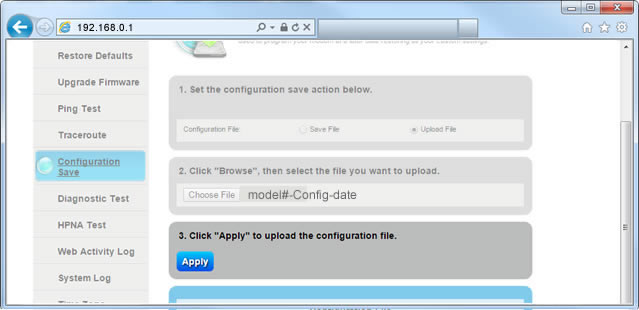
Need more help? Chat with us here, in the app, or from the account portal. If you prefer to call, that's an option.
Related topics
Was this information helpful?








