C3510XZ modem user guide
The C3510XZ is a WiFi-enabled modem with built-in router, also called a gateway.
Learn about the C3510XZ modem:
Features of the C3510XZ
- WiFi 6 technology with dual-band 2.4 GHz and 5 GHz 802.11 ax (backwards compatible with 802.11 a/b/g/n/ac)
- Auto channel selection
- Up to 4 wireless networks (SSIDs)
- WPS / WPS 2.0 compatible
- IPv4 / IPv6 compatible
- WPA2-PSK security

WiFi connection for the C3510
You can connect devices to your WiFi network three different ways:
1. Enter your WiFi password on the device
2. Scan the join code from the Quantum Fiber app
3. Push the WPS button on your modem
Speed specifications
This gateway is tested and certified to run up to 940 Mbps on the Quantum Fiber network.
Note: Speeds reflect the maximum download speed the technology can deliver Quantum Fiber service. Your speeds may differ based on router setup, devices, and other factors.
Diagram of a C3510XZ
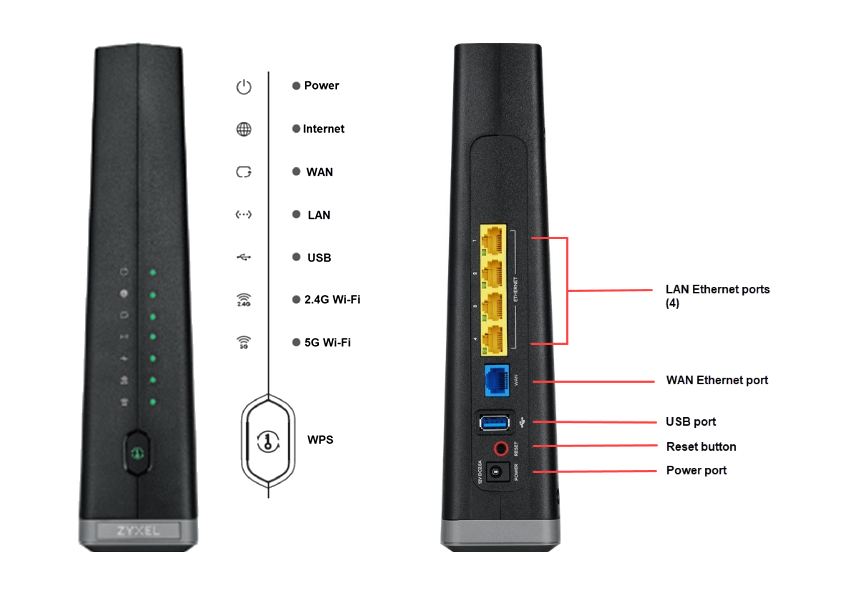
Modem settings for the C3510
Installation and getting connected
This modem must be installed and set up by a technician to activate your internet service. Once the connection is established, you can start connecting devices to your home network.
The Network Settings menu gives you access to several options, listed below. Broadband and Wireless options are the most commonly used.
- Broadband (this is where your tech will set up the WAN connection during installation)
- Wireless
- Home Networking
- Routing
- QoS (Quality of Service)
- NAT (Network Address Translation)
- DNS (Domain Name System)
- IGMP/MLD
- Vlan Group
- Interface Grouping
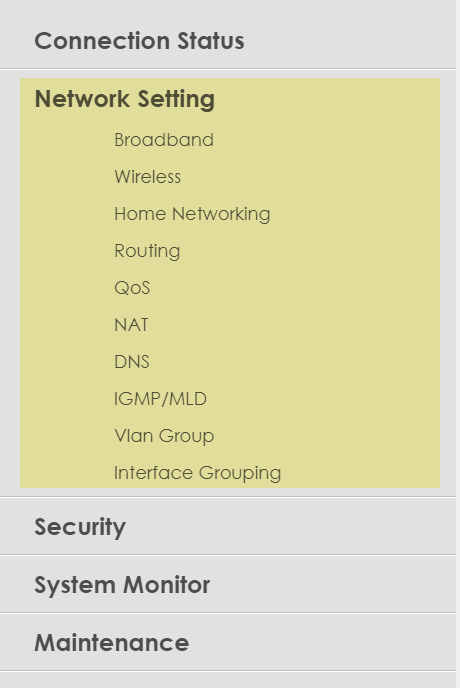
Helpful WiFi topics
The Security menu allows you to view settings to control access to your home network, including these options:
- Firewall
- MAC Filter
- Parental Control - see next section for details
- Scheduler Rule
- Certificates
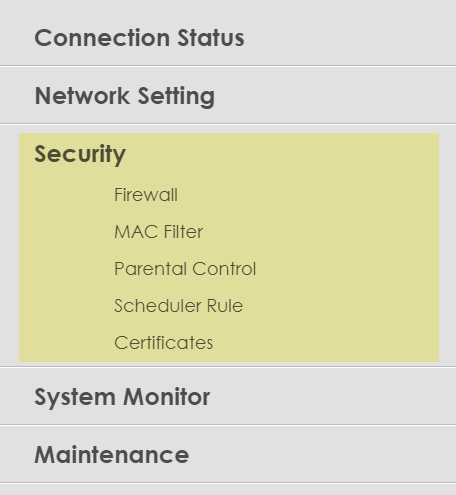
The System Monitor menu is similar to the "Modem Status" menu you may have seen on other modems. It allows you to see various logs and data related to the performance and operation of your modem/router, listed below:
- Log
- Traffic Status
- ARP (Address Resolution Protocol) Table
- Routing Table
- Multicast Status
- WLAN Station Status
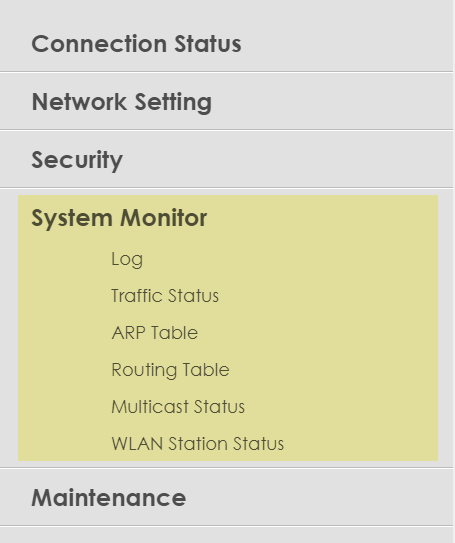
The Maintenance menu provides a number of settings and actions that help keep your modem running well over time. The options in bold are the most commonly used.
- System
- User Account
- Remote Management
- SNMP (Simple Network Management Protocol)
- Time (check that the system time is correct if you want to set up schedules through parental controls)
- E-mail Notification
- Log Setting
- Firmware Upgrade
- Backup/Restore
- Reboot
- Diagnostic
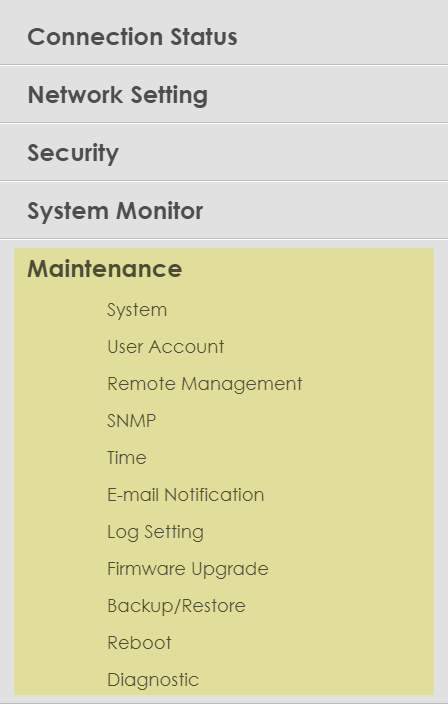
Parental control on the C3510
The Parental Control option on the C3510 allows you to define users within your household and set limits on when they have access to WiFi.
1. Start by using the slider button at the top to enable Parental Control. Blue means it is enabled; gray means it's disabled.
2. Select Add more profiles to create new user profiles for your household members. You can also turn existing profiles on or off with the slider, or select the arrow at the bottom to edit controls you have already created.
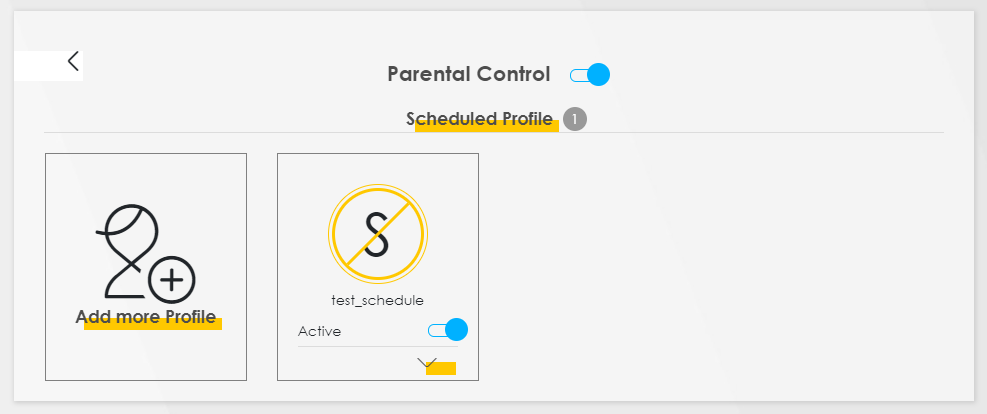
3. Create a profile. Type a name for the profile into the box on the left, and make sure the slider is blue to indicate 'Active.' Under Profile Device List, you will be able to check and modify the list of devices that person uses. Then click 'Next' to set up a schedule.
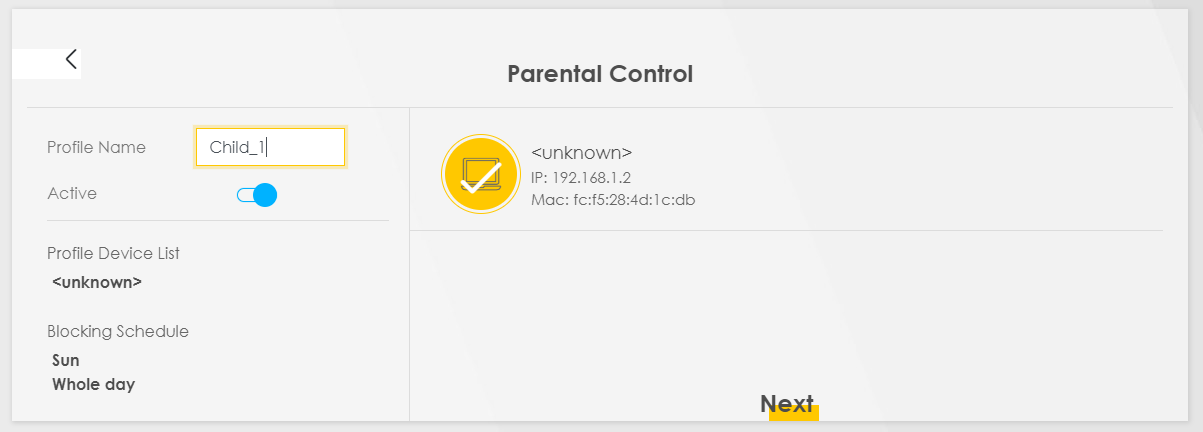
4. Modify or create a new schedule. Select an existing schedule from the list on the left to modify it, or click Add New Schedule. You can set hours and days that the user will be blocked from online access. When you are finished, click 'Save.'
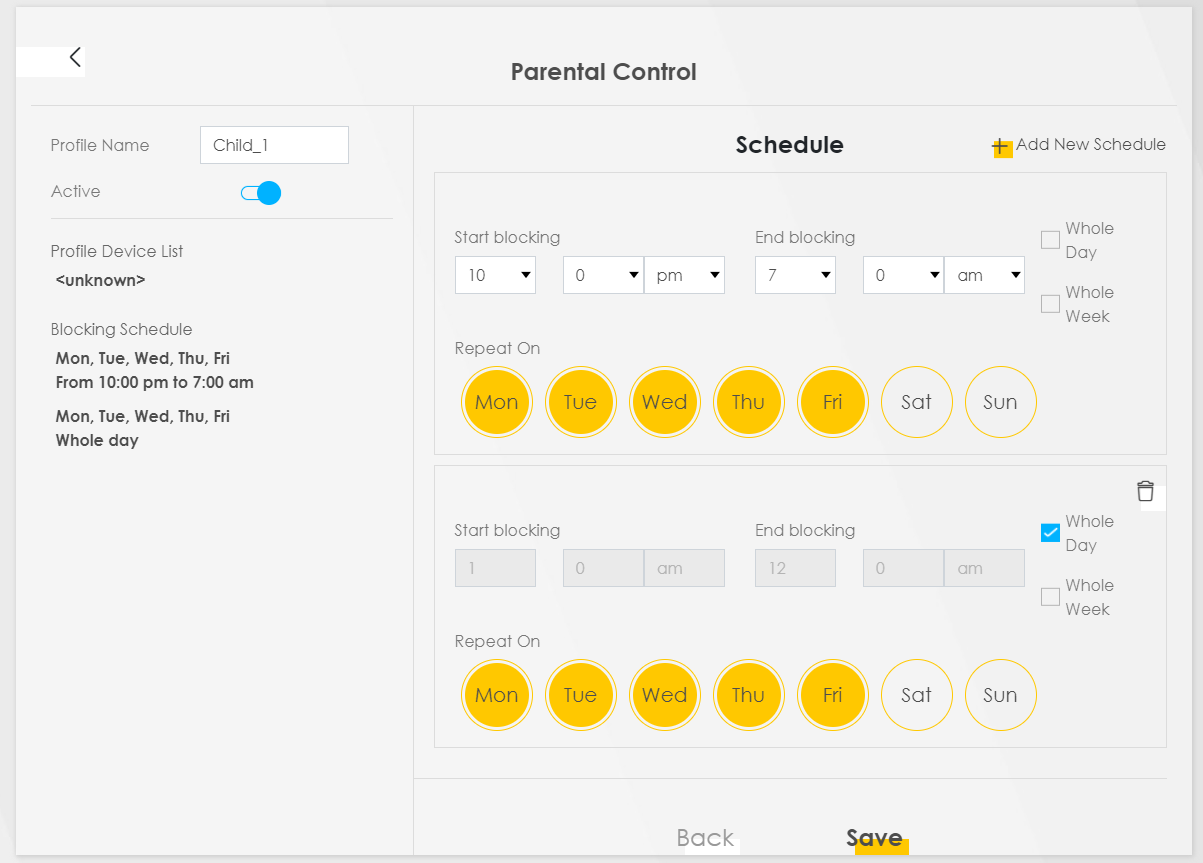
Repeat these steps for each user you want to manage.
Troubleshooting the C3510
- Restarting your modem is a good first step to fix many common problems.
- Take a look at the modem lights guide to learn what those lights are telling you.
- Learn about resetting the modem to its default settings.
- Need more help? Our troubleshooting team is standing by. Contact us through your Quantum Fiber app, or by signing in to your account.
Related topics
-
How to restart your modem -
Equipment FAQs -
Connect devices -
Equipment troubleshooting -
Modem lights guide -
C3510XZ WiFi settings
C3510XZ modem info (PDF)
Was this information helpful?








