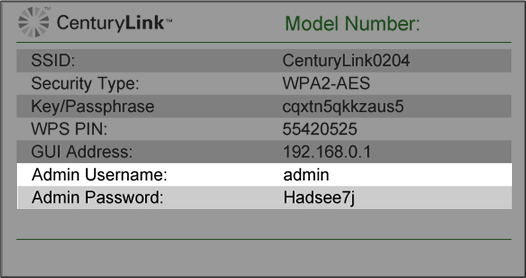How to change WiFi settings on the C3510XZ modem

You can access your C3510XZ WiFi setup through the Zyxel modem user settings. Keep reading to see how to log in and view or change your WiFi security settings. Setting a custom WiFi password and/or network name (SSID) makes your network more secure and easier to recognize.
How to manage WiFi through the modem user settings
1. On a computer or tablet that is connected to your Quantum Fiber network, open a web browser and type http://192.168.0.1 into the address bar.

2. Sign in to the secure user settings (GUI) with your Admin Username and Password. These are printed on the sticker found on the side of your modem. These are different from your WiFi network name (SSID) and password (key).
3. On the home screen, locate the WiFi Settings block. Here you will see a summary of your WiFi network information, including whether the 2.4 GHz and 5 GHz frequency bands are enabled or disabled, plus the network name (SSID) and password for each band. To edit these settings, click on the arrow in the lower corner of the box.
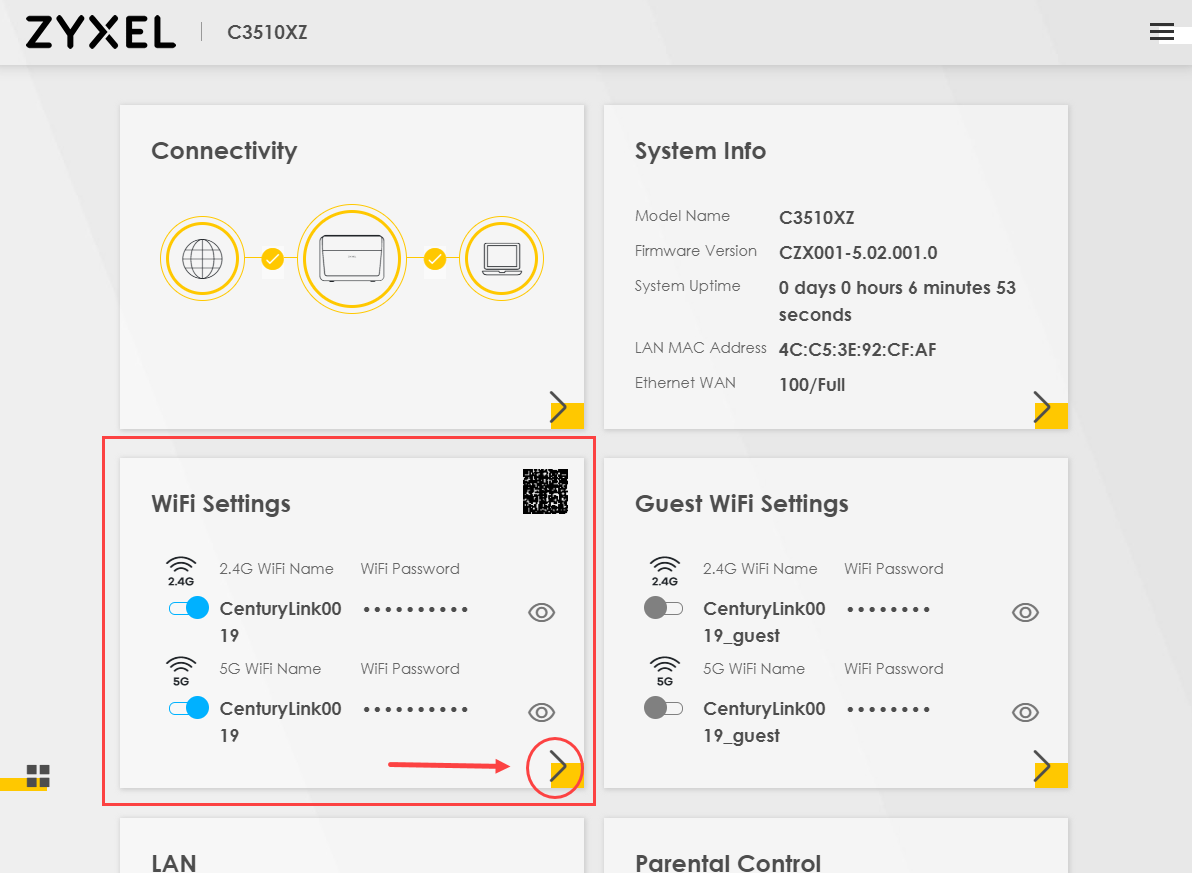
4. Enter a custom WiFi name and/or WiFi password. You will need to uncheck 'Random Password' to be able to enter your own password. Click 'Save' to enable the new settings.
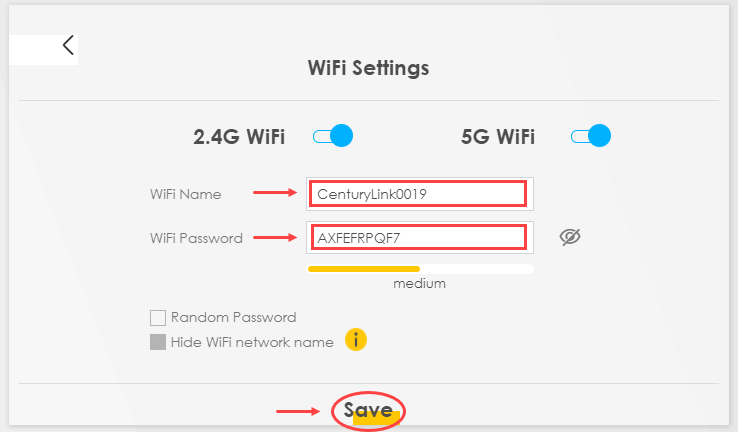
You may have to reboot your modem before the new settings take effect. Once they are active, you will need to reconnect any WiFi devices that were connected using the previous network name and password.
Need more help? Chat with us here, in the app, or from the account portal. If you prefer to call, that's an option.
Related topics
-
How to restart your modem -
Equipment FAQs -
Connect devices -
Equipment troubleshooting -
Modem lights guide -
C3510XZ WiFi settings
C3510XZ modem info (PDF)
Was this information helpful?