How to remove a 360 WiFi pod
You can change your 360 WiFi network if needed. Learn how to remove a pod from your network.
Remove the pod through the app
Follow the steps below to remove a pod from your 360 WiFi network.
1. Open the Quantum Fiber app on your mobile device and sign in.
2. Tap on 360 WiFi Pods.
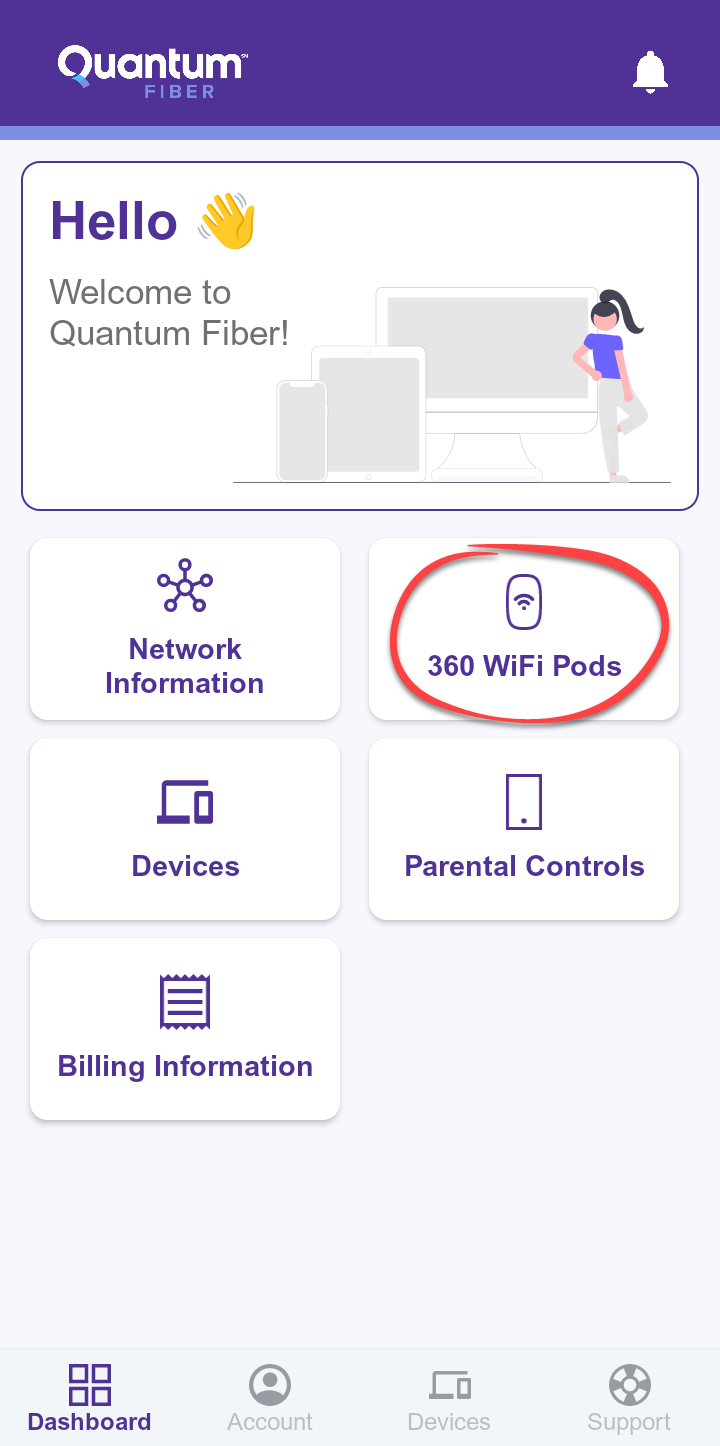
3. Tap on the pod you want to remove.
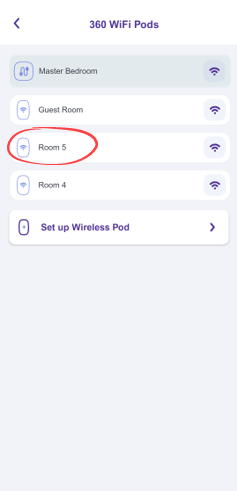
4. Tap Manage Pod.
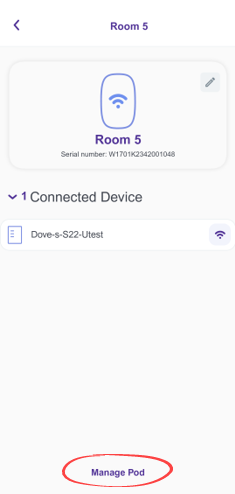
5. Tap Remove Pod.
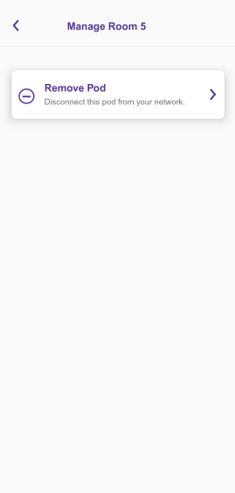
6. Confirm that you do want to remove the pod.
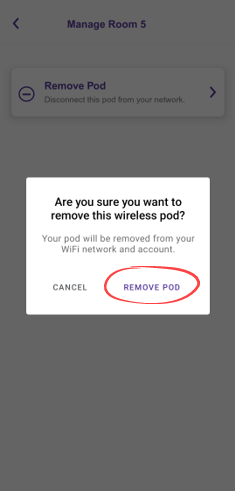
7. You'll see a success message on the 360 WiFi Pods page.
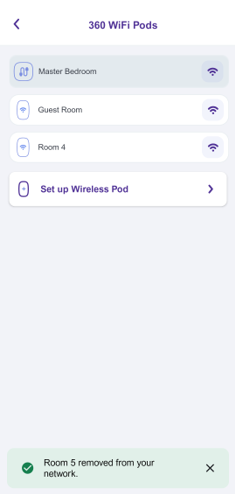
Need more help? Chat with us here, in the app, or from the account portal. If you prefer to call, that's an option.
Related topics
-
Order More Pods & Placement Tips -
Install a pod -
Troubleshoot 360 WiFi -
Change 360 WiFi network name & password -
/content/quantumfiber/support/services/360-wifi/replace-pods
Was this information helpful?








