Guide to the SmartNID status light
SmartNIDs have a single light on the front. Learn how to read the status light to learn about your fiber internet connection.
This guide applies only to SmartNID models C5500, C6500, and Q1000. If you have a modem, follow one of the links below.

SmartNID status light
The status light on the front of your SmartNID can tell you about the connection. It will be solid green most of the time, indicating that it's online and connected to our fiber network. During initial bootup or in the case of a connection error or special scenario, it may be a different color, according to the list below.
- What color is the light?
- Blinking red
- Red
- Blinking blue
- Blue
- Orange
- Other
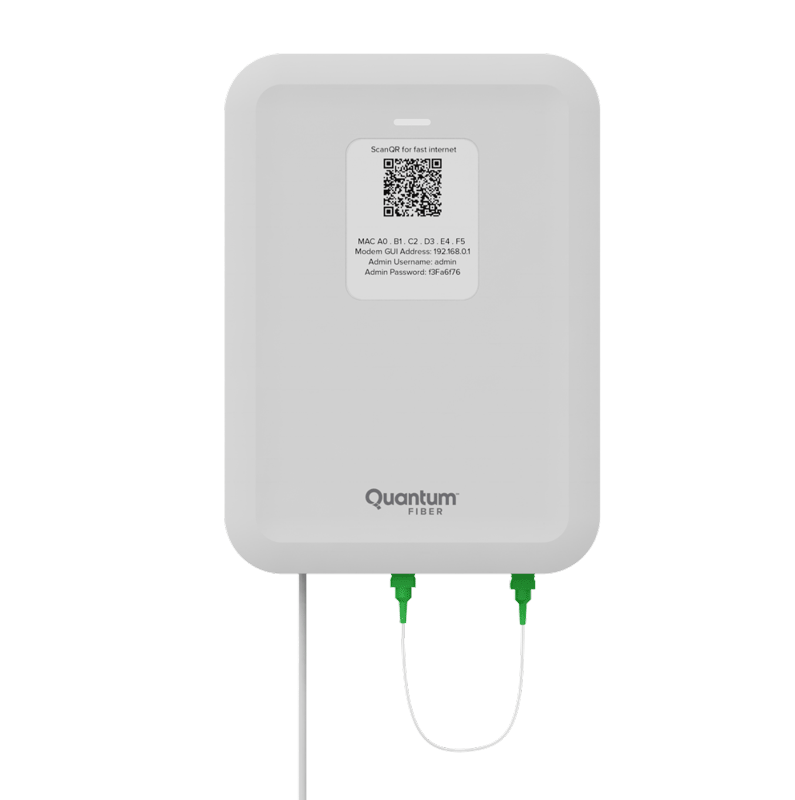
Blinking red: The hardware test failed. You'll need help from a technician to fix this.
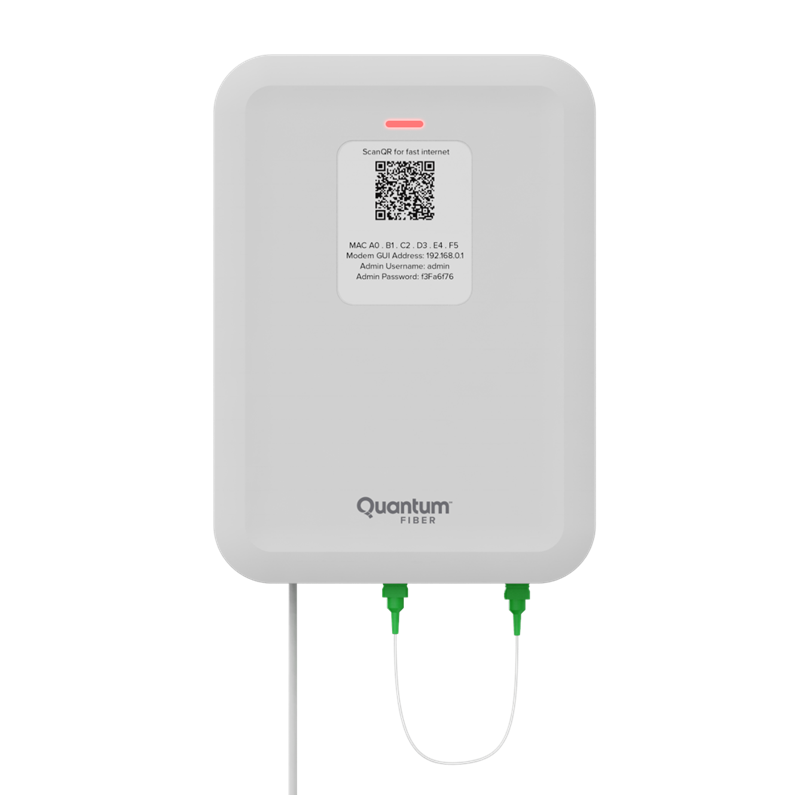
Solid red: Testing hardware during bootup
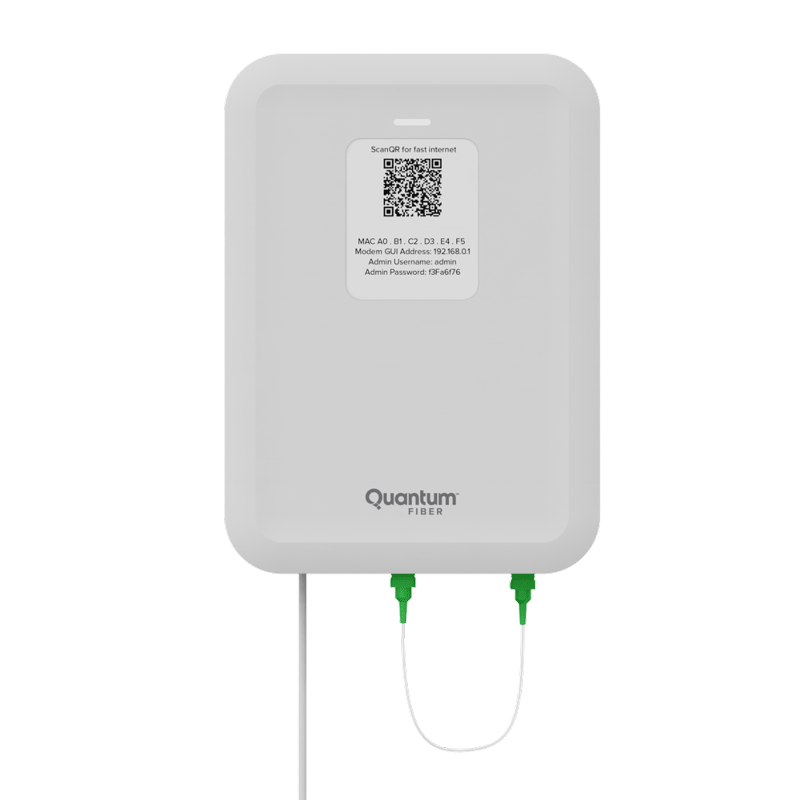
Blinking blue: Syncing with the network during bootup. If it gets stuck in this mode for longer than 10 minutes, try rebooting. If it repeats, you'll need to get help from a technician.
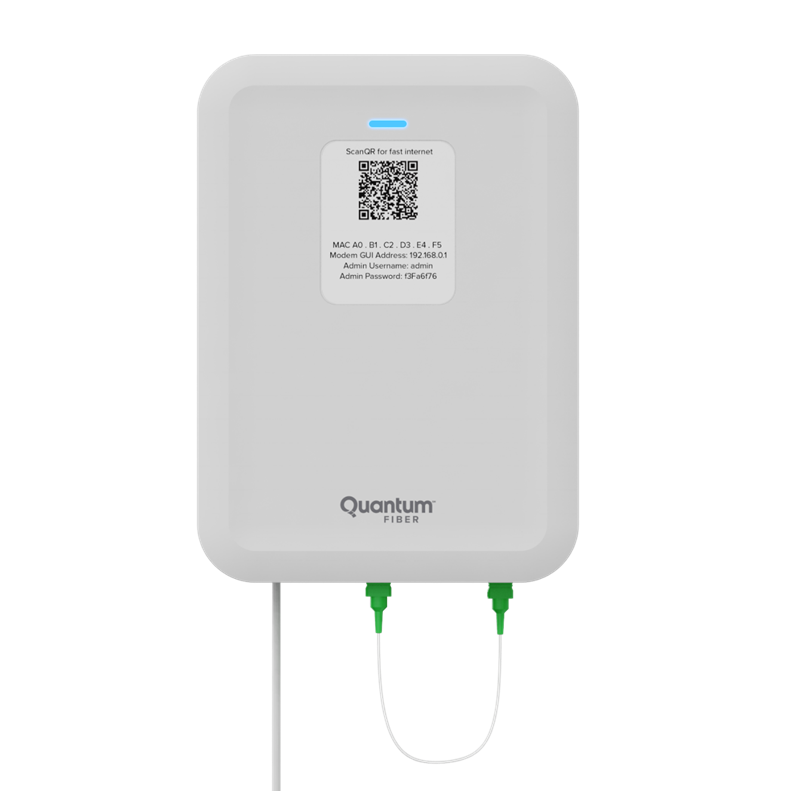
Solid blue: Syncing with the network is complete (bootup)

Solid orange: Account action is required to enable access. Chat with us or check for account alerts in the app.
Blinking orange / green: Remote firmware update in progress
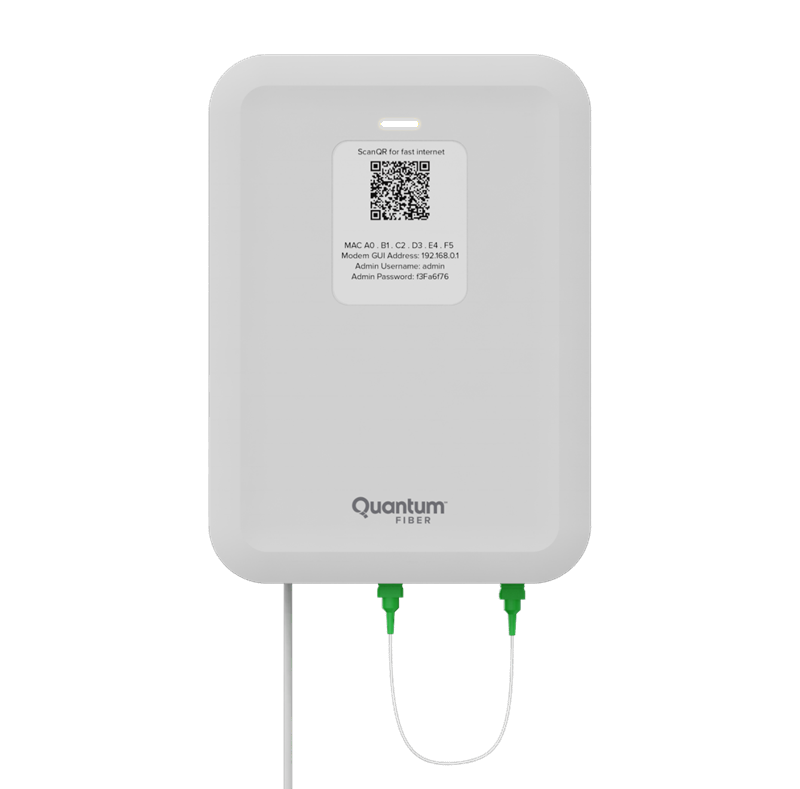
Solid white: Transparent bridge mode (rare; manual setting for an advanced user)
No light: SmartNID is unplugged or is not getting power
Boot-up and connection status
The status light will change colors as it goes through the initial boot-up process. Your SmartNID will be set up by a technician, so you shouldn't have to worry about this, but if you're paying attention, you'll see it go through a series of colors as it connects to our network.
After completing the syncing and setup process, the color will change to reflect the connection status:
- Green means go! You're connected to the internet.
- If the light turns red, there has been a connection failure. Try disconnecting the power cord, waiting a few minutes, and plugging it back in. If you still get a red light, please sign in to contact our troubleshooting team for additional help.
Firmware updates
Firmware is built-in software that makes your modem work. Occasional updates are needed to add new features and keep the modem running at its best. When the modem updates its firmware, you'll see the light blink orange and green.
These updates typically happen in the middle of the night and you don't need to do anything.
Troubleshooting the status light
If the status light on your SmartNID exhibits unexpected behavior, or indicates a problem based on the guides above, then there may be an issue with the network or with your equipment.
Sometimes a simple restart can resolve connection issues. If you try restarting a few times and are still having trouble, please contact us for help.
Need more help? Chat with us here, in the app, or from the account portal. If you prefer to call, that's an option.
Related topics
Was this information helpful?









