How to reset your account password
Reset account password in the app
1. On the app sign-in screen, look for the Forgot password? link under the "Sign In" button.
2. Tap the link and enter the email address you used to create your Quantum Fiber account.
3. We'll send you an email with a link to the password reset page on the website.
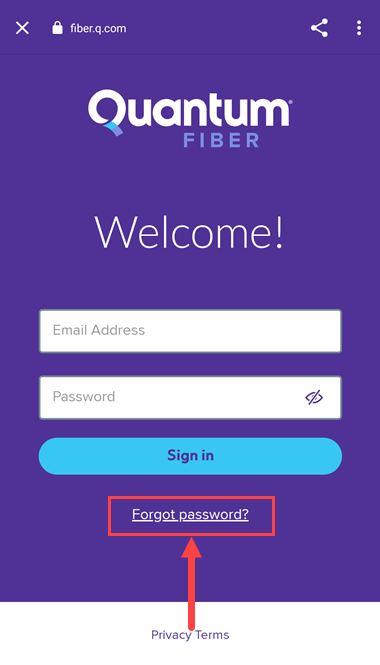
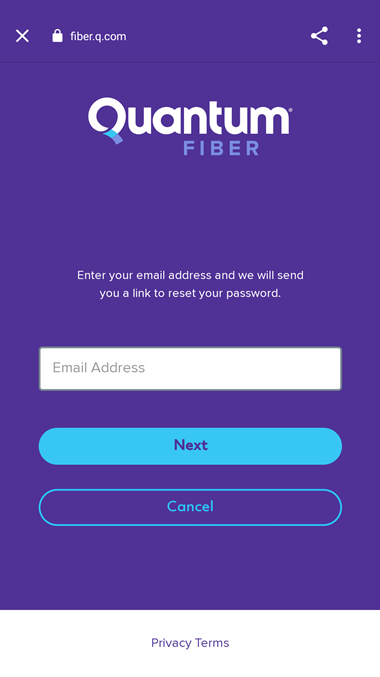
4. Enter a new password on the Change Your Password screen, following the rules shown there, and tap the Change Password button.
5. Your new password will be saved and you'll be signed in to your Quantum Fiber account automatically.
Reset account password on the website
There are two ways you can change your account password. The first is by using the "forgot password" steps to reset it by email.
1. On the account sign-in page, click the Forgot your account password? link.
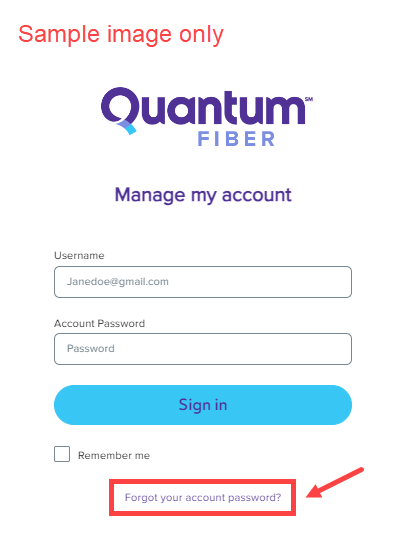
2. Enter your username, which is your email address. Click Continue to receive a password reset email.
3. From the email, click the link to Reset account password. This link will expire after 24 hours, so if you don't complete the reset in that time, you'll need to start again.
4. Enter a new password on the Change Your Password screen, following the rules shown there. Then click Change Password. Your new password will be saved and you'll be signed in to your Quantum Fiber account.
The second way is to change your password in the system when you're already signed in. Go to My Account, then to Settings, then click Edit password and follow the instructions.
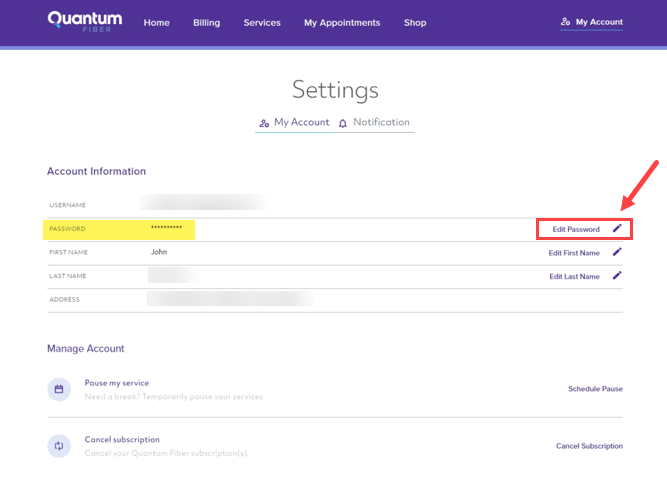
Related topics
-
Change notification settings -
Manage appointments -
Moving -
Update payment -
Pause service
Do you have one of these on the ceiling in your apartment or office?

You have Instant WiFi.
Was this information helpful?








