How to change your account notifications
Notifications are the easiest way to get important information about your Quantum Fiber account. You can choose which communications you want to get from us.
App instructions
Tap on Account at the bottom of your screen. scroll down to find Communication preferences. Use the toggles to turn each communication option on or off:
- Service calls and texts - Turn ON to receive outage alerts
- Marketing emails
- Marketing calls and texts
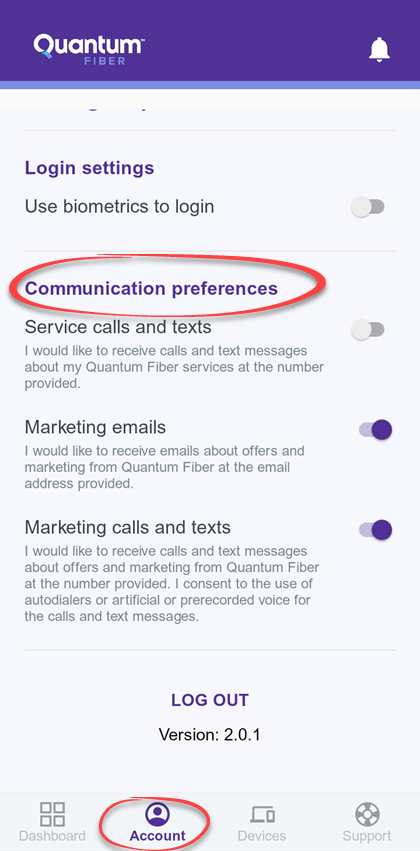
You can also choose to allow notifications from Quantum Fiber on your device.
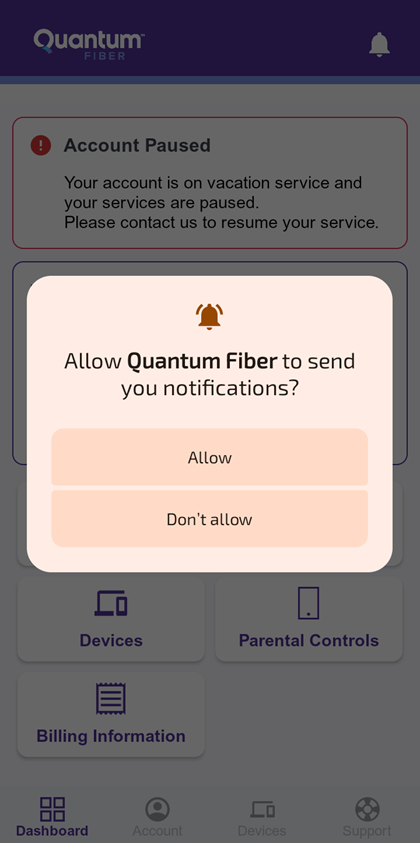
Website instructions
1. Select My Account in the top corner, then select Settings from the menu.
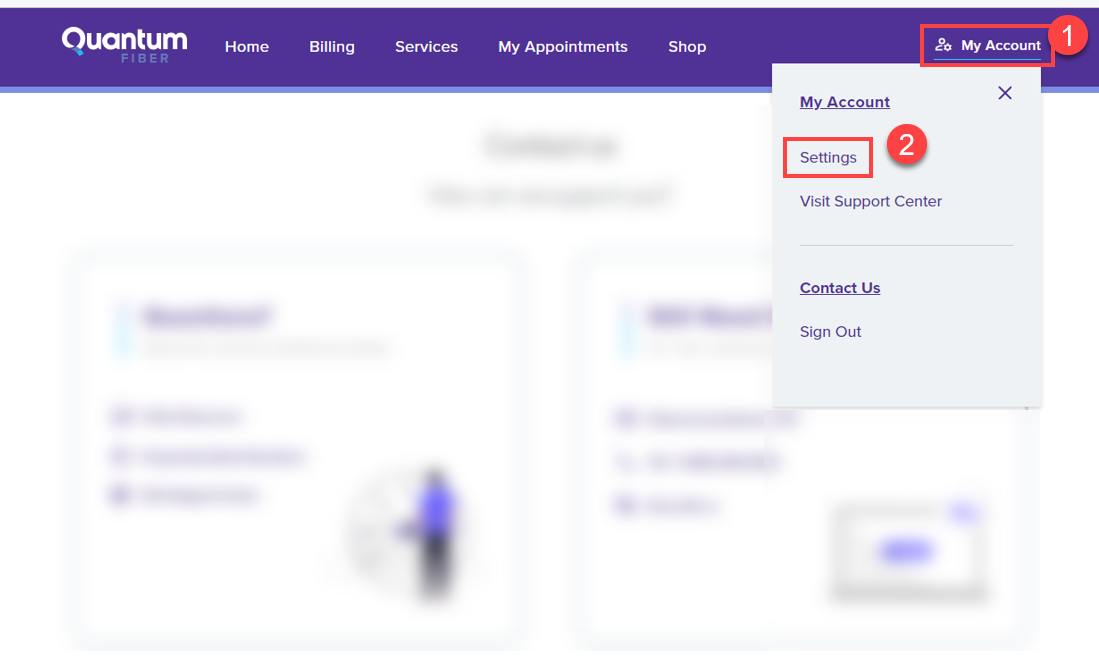
2. On the Settings page, choose Notifications and look for the Notification Preferences area. Use the toggles to turn each communication option on or off:
- Account services - Turn ON to receive outage alerts
- Marketing promotions - Phone / Email options
The Phone option means SMS (text messages). In the event of an outage, however, you would also get a pre-recorded phone message.
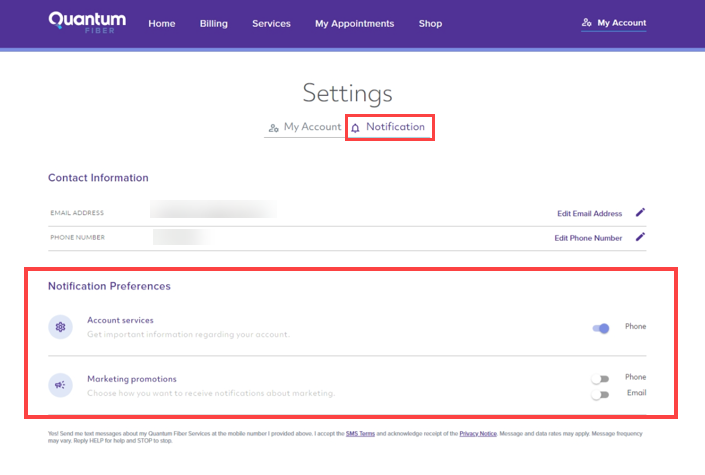
While you're on the notifications page, check that your email address and phone number shown above the preferences are up to date. See steps to change your contact information, if needed.
You can also see all your notifications in one place by going to the message center in the account portal.
Related topics
-
How to update your contact info -
Manage appointments -
View invoices -
Update payment -
Change account password
Was this information helpful?








