Setting up a wired internet connection
Do you want to connect to your Quantum Fiber service, but haven't received your 360 WiFi pods yet? As long as you've activated your service, you can connect up to two devices directly to your SmartNID using a wired connection, so you can get online right away.
How to connect a device using Ethernet
What you need:
- A personal device with an Ethernet port; may include laptop or desktop computers, some gaming systems and smart TVs (most tablets and mobile devices are not Ethernet compatible)
- A SmartNID (C5500XK, C6500XK, or Q1000K) or gateway modem that has been installed and connected to our Quantum Fiber network
- A Cat5 or Cat6 Ethernet cable
Read more about using the right Ethernet equipment for your fiber connection.
Steps to connect:
- Click one end of your Ethernet cable into a yellow LAN port on the bottom of the SmartNID.
- Click the other end of the cable into the Ethernet port on your computer or other device.
Once the cord is plugged in firmly on both ends, your internet access should be instant.
Front view of SmartNID
(C5500XK, C6500XK and Q1000K look similar)
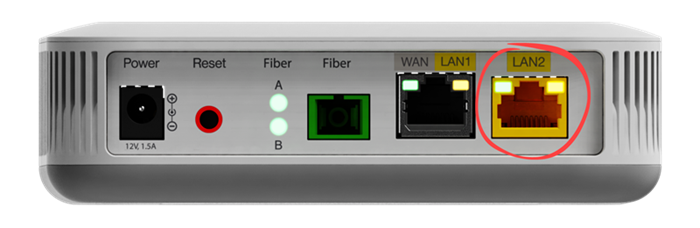
C5500XK - Plug in to the LAN2 port
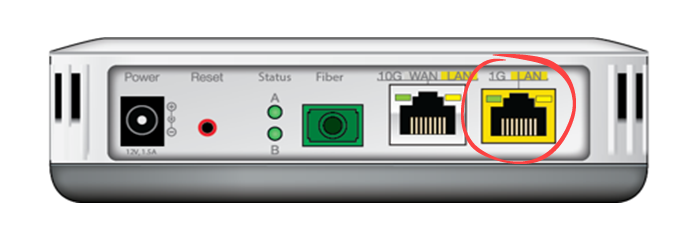
C6500XK - Plug in to the 1G LAN port
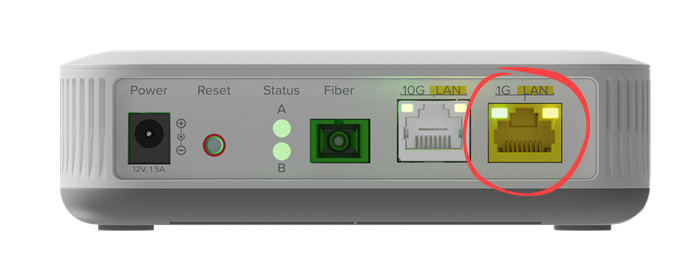
Q1000K - Plug in to the 1G LAN port



Gateway modems - Plug in to one of the 4 Ethernet ports
(Models C4000XK, C3510XZ, C3000Z, C844G, C2100T)
Note: Use a Cat5 or Cat6 Ethernet cable to get a faster connection speed that will match your fiber speeds. Other types of Ethernet cables may work, but are likely to result in a slower speed.

Cat5 Ethernet cable

NOTE: Be careful not to unplug the green wires on the bottom. These are part of the fiber connection and should not be disconnected.
Need more help? Chat with us here, in the app, or from the account portal. If you prefer to call, that's an option.
Related topics
Was this information helpful?








