SmartNID settings
Your Quantum Fiber SmartNID has a secure settings site where advanced users can customize some of the network settings.
SmartNID settings are recommended for advanced users only and do not include WiFi settings.
Manage your 360 WiFi with the Quantum Fiber app.
Learn how to access your SmartNID settings and what options you have once you're signed in.
These instructions are for Quantum Fiber SmartNIDs:
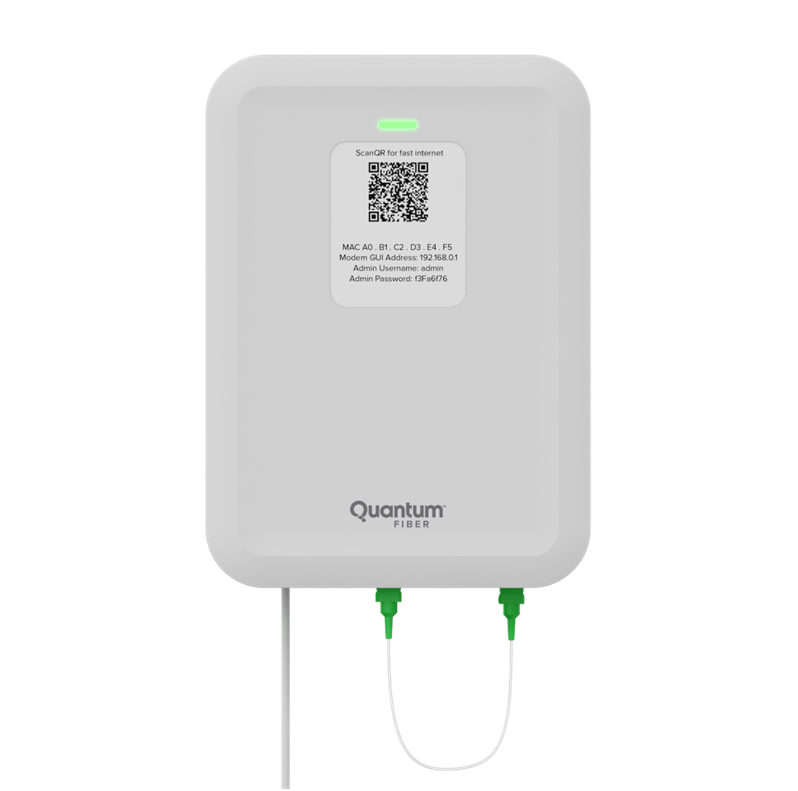
How to access SmartNID settings
Follow the steps below to open and sign in to the secure site.
Tips for signing in
1. You must be connected to your Quantum Fiber network to access the site. The settings site will not load on another network.
2. Your browser may flag the settings URL as a security risk because it starts with http (not https). Rest assured, it is safe and you can proceed through the warning.
1. On a computer or tablet that is connected to your Quantum Fiber network, open a web browser and type http://192.168.0.1 into the address bar.

2. Sign in to the settings site with your Admin Username and Password. These are printed on the sticker found on the side of your SmartNID. These are different from the WiFi network name (SSID) and password (key).
SmartNID settings menu
Once you sign in, you'll see a main menu with four options. Click the menu titles below the image to see a list of settings and tools available in each area.
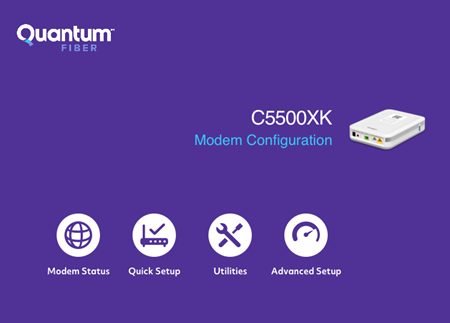
The modem status area shows options to check your network connections, devices, and functions:
- Connection status
- WAN status
- Internet status
- Ethernet status
- Firewall status
- Device table
- NAT table
- Routing table
- QoS table
- Resource table
Quick Setup provides a place to enter setup credentials, if needed, when first installing and activating your modem. The PPP username and password are needed to connect to the Quantum Fiber network and get internet access. In many cases, these are preset before you receive your modem. If you are resetting a modem or need to reenter these for any reason, you can chat with our support agents for help.
The utilities are tools that help you manage and test your equipment.
- Reboot
- Restore defaults
- Upgrade firmware
- Configuration backup (save settings)
- Diagnostic test
- Web activity log
- System log
- Time zone
IP utilities:
- Ping test
- Traceroute
Advanced settings should only be changed by advanced users. Changing these settings without the right knowledge can lead to equipment failure.
QoS
WAN settings
- Broadband settings
- WAN settings
LAN settings
- DHCP settings
- DHCP reservations
- DNS host mapping
- LAN subnets
Remote management
- Remote GUI
- Remote console
Routing
- Static routing
Security
- Administrator password
- Application forwarding
- Port forwarding
- DMZ hosting
- IPv4 firewall
- NAT
- UPnP
Related topics
Was this information helpful?








