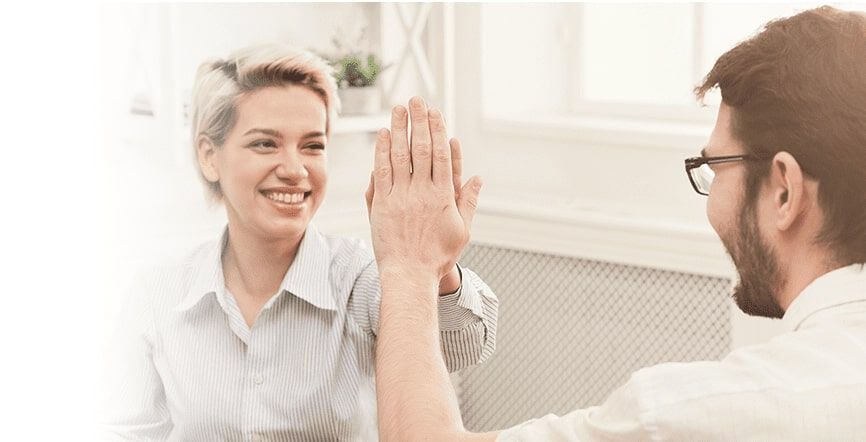All plans include unlimited data on a 99.9% reliable* network and no annual contract.
*Based on network uptime or availability.
- Up to 500 Mbps download and upload speeds
- Made for streaming shows, video calls, and working from home.
Limited availability. Service in select locations only.
Offer details- Up to 1 Gig download and upload speeds
- Made for binging shows, sharing content, working from home, and more.
Limited availability. Service and speed in select locations only.
Offer details- Up to 8 Gig download and upload speeds
- Created for marathon gamers, serious content creators, and large-file video editors.
Limited availability. Service and speed in select locations only.
Offer detailsWhy Quantum Fiber?
Advanced security

- Built-in intelligent cybersecurity helps guard everyone on your WiFi.
- Our network proactively detects threats to help protect your privacy and data from malicious attacks.
Customized control

- The app gives you the control to create customized profiles, device access and scheduling, filter content, and more.
Smart and seamless WiFi

- The WiFi blankets your space with a strong signal to help keep your devices connected at the best speeds possible and adapts to your devices' needs.
Ultra-fast unlimited data

- Get fast upload and download symmetrical speeds and unlimited data.
- Up to 940 Mbps or even up to 8 Gig.
Limited availability. Service and speed in select locations only.
Reliable day and night

- Gigspeed internet options available to keep you connected all day and all night on a network with 99.9% reliability*.
*Based on network uptime or availability.
Instant and easy

- Instant—no waiting for equipment or need to install.
- Easy—no annual contract, no credit check, just prepay month-to-month.
How to set up Quantum Fiber in your home.

Step 1: View prices and speeds
- Click on Shop Plans above and enter your home address to view pricing and speeds available in your home.
Step 2: How to connect
- Set up your account: Once you’ve signed up for your service, follow the instructions found in your Welcome Email from Quantum Fiber.
- Connect your devices: After you’ve moved in, you’ll need the Quantum Fiber App to create your WiFi name (Network SSID) and password.
Note: Some directions may reference centurylink.com/on; this equipment will work with Quantum Fiber.
How the app works.
Easily manage your account and your WiFi network with the Quantum Fiber app.
You’re in control of your WiFi network.
- Choose your network SSID and password.
- Set parental controls.
- Block content, ads, or outside devices.
- Monitor WiFi and device coverage.
Please go to the Support section to see important changes or find self-help tips.
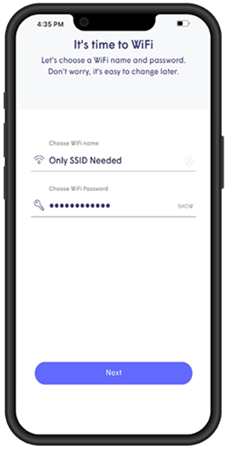
Frequently asked questions
No, Quantum Fiber and your community have partnered to provide you with pre-installed WiFi equipment available to use in your home.
Click on Shop Plans to see special pricing at your community.
Quantum Fiber is a monthly subscription for internet service that automatically renews each month on the same calendar day. Quantum Fiber internet is governed by the Quantum Fiber Internet Subscriber Agreement, posted at q.com/legal.
Go to the How to Connect page for directions on how to connect.
After you have ordered service, set up your account password by following the instructions in your Welcome Email.
- If you don’t see your Welcome Email click on the chat bubble to request your Welcome Email to be resent.
Note: You can manage your account online, 24/7. Go to Sign In. Then log in with your email address and account password.