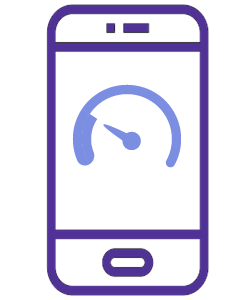
Slow connection - One device
Restart the modem or SmartNID manually
If you don't want to restart through the app, you can reboot your internet equipment manually. Select your type of equipment, then click through the screens below to see the steps.
- Select modem type
- SmartNID
- C4000 modem
- Other tower modems
- Step 1
- Step 2
- Step 3
Unplug the power cord from the bottom of the SmartNID or from the wall outlet. The light on the front will turn off once the power is disconnected.
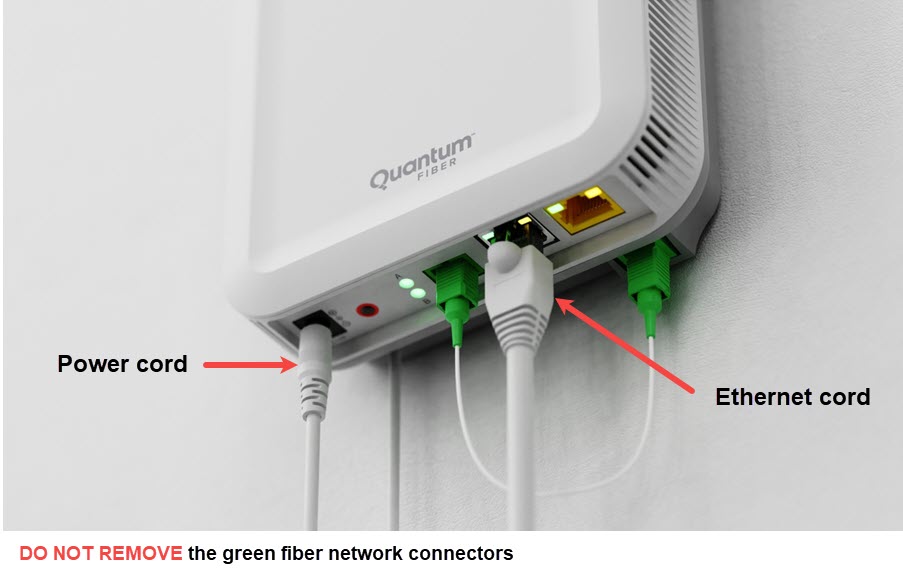
Wait one minute to allow the memory to clear, then plug the power cord back in. The WiFi network will go offline while the SmartNID restarts. If you have 360 WiFi service, this will restart your WiFi pods too.

The SmartNID and pods will take a few minutes to boot back up. The status light on the SmartNID will turn green when the network is back online. Check your devices again for a connection.
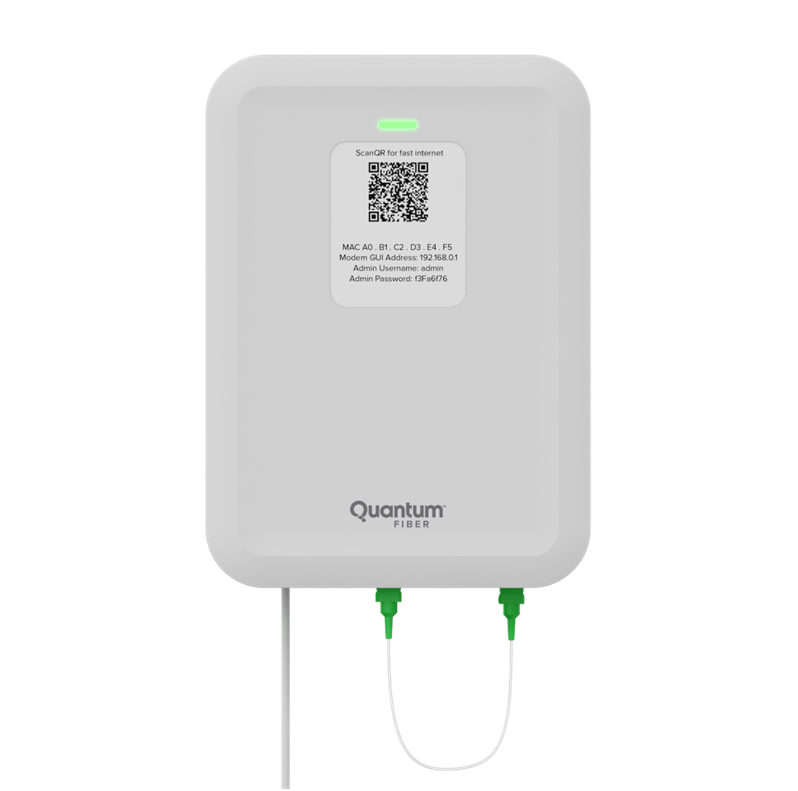
- Step 1
- Step 2
- Step 3
Unplug the power cord from the back of the modem or from the wall outlet. The light on the front will turn off.
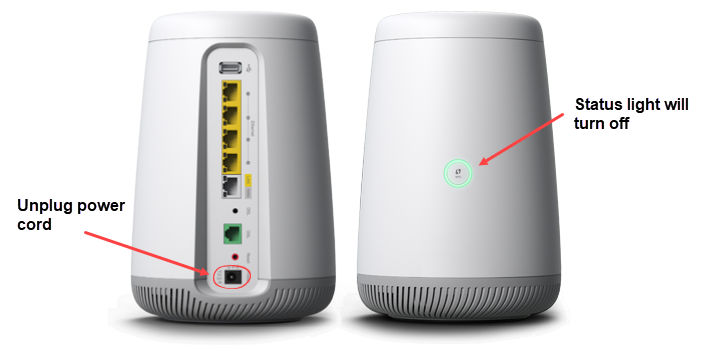
Wait one minute to allow the memory to clear, then plug the power cord back in. The WiFi network will go offline while the modem restarts.

The modem will take a few minutes to boot back up. The status light ring will turn green when the network comes back online. Check your devices again for a connection.
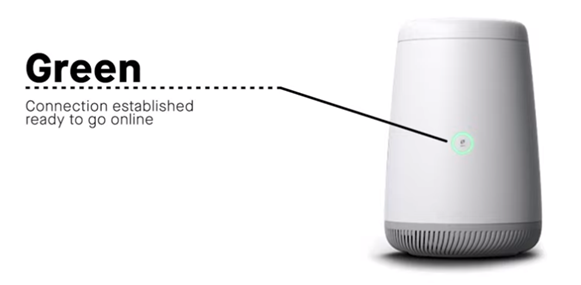
- Step 1
- Step 2
- Step 3
Unplug the power cord from the back of the modem or from the wall outlet. The lights on the front will turn off.
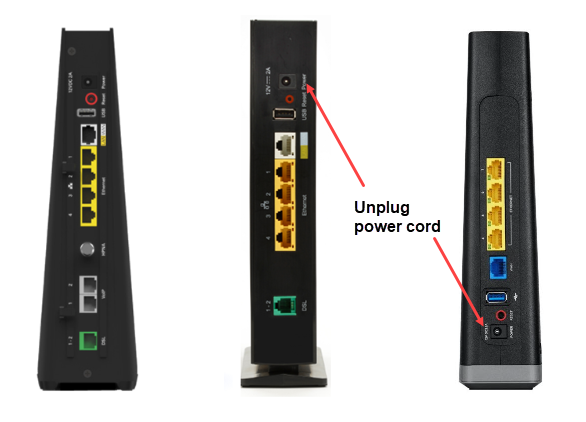
Wait one minute to allow the memory to clear, then plug the power cord back in. The WiFi network will go offline while the modem restarts.

The modem will take a few minutes to boot back up. The POWER, INTERNET/WAN and WIFI status lights should turn green when it's reconnected. Once your WiFi network comes back online, check your devices again for a connection.